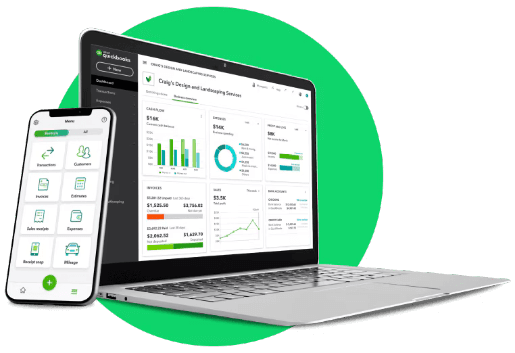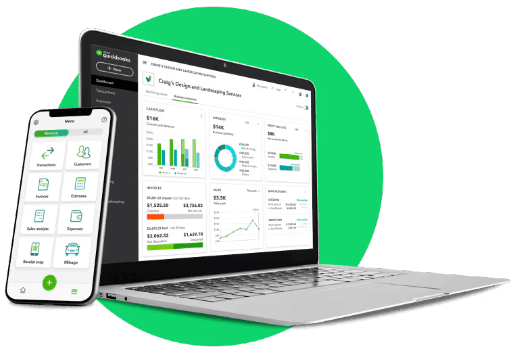
About Us
Unitest, the QuickBooks solution provider and reseller, is a team of accounting experts who advise customers on their financial systems, accounting and payroll software and systems challenges. Our small startup aims to help businesses simplify their accounting, bookkeeping and tax management. As industry experts for the most widely used accounting and ERP software solutions like QuickBooks, we ensure our customers choose the right software to manage their business without any hassles.
What is the Relevance of Updating QuickBooks Desktop to 2024 edition?
Every year, Intuit comes up with the more improved and better functions for experiencing the outstanding performance of the QuickBooks application. However, there are multiple other benefits that you can avail for updating the application to the newly launched version which are discussed below.
- More Upgraded Features:-
With the improved QuickBooks Desktop version, you can experience more updated features to streamline your accounting process. Moreover, upgraded features can also help you accomplish your day-to-day business operations wwith little effort
- High-End Security:-
Another great thing is that advanced version of QuickBooks Desktop 2024 is that it comes up with the secured and encrypted password so that no unauthorized members can access it. Thus, it keeps the accounting data safe and secure which eliminates the stress of keeping the data in secure hands.
- Smooth Payroll Processing:-
The advanced features make the process of creating paychecks and processing payroll according to the latest tax table. So, now with the enhanced features you can easily manage payroll-related tasks.
- Inventory Management:-
It has now become much more easier to manage the inventory of the company so you can easily be notified when the stock is getting low. Also, it will help you in getting the timely notifications so that you can restock the inventory whenever required.
How to Get the Latest QuickBooks Enterprise Update Installed?
Once you are all set to get the QuickBooks Enterprise update on your workstation, the users must ensure that review the system requirement to run the application smoothly. After that, carry on with the procedure discussed below to accomplish the desired task.
Phase 1: Set Your Company File For Update
To proceed ahead with the procedure of installing the latest updates of the Enterprise edition, but you must check that there is no damage in your company file data.
- Primarily, the users must sign into the QuickBooks application with the proper admin credentials.
- Afterwards, jump to the Company menu, click the Users option and browse to the Edit the Admin user option.
- Now, if you spot that the file contains any special characters, remove them and verify that the extension is “.qbw.”
- Thereon, what you require is to proceed to the File menu and from there switch to Utilities followed by the Verify Data option.
- Once you are done completing the above steps, you will receive the message saying, “QuickBooks detected no problem with your data file.”
Phase 2: Get the Updated Version of Enterprise Download On Your Server
- In the first place, you must shut down all of the running programs of antivirus programs.
- Afterwards, move to the Download section and double-tap on the Enterprise file that you have recently downloaded.
- For moving ahead with the installation part, hit the Server Install option followed by the Database Server and QuickBooks application.
- If you want to install the QuickBooks Enterprise application on the server, then the best is to update the previous one.
- On the other end, if you require to install the full program along with the QuickBooks Database Server Manager on your PC, then you can install it over the already existing version. Alternatively, you may also keep both of the versions wherein the Database Server Manager will run the services and you can also install the multiple versions.
- Thereon, you must carry on with the on-screen guidelines till the time you are all set with the installation part. However, if you spot any error message at the time of Install, simply restart your PC and then try to install the application again.
- Later on, you must install your company file within the updated version of the QuickBooks application.
- At last, login with the proper admin credentials and the QuickBooks will instantly backup your data file before updating them.
Phase 3: Do the Proper Configuration of the Network and the Server Settings
For making the necessary changes to the network and server settings you must undertake the following steps.
- Firstly, press the Windows key and choose the Programs option, followed by the QuickBooks application.
- Afterwards, proceed to QuickBooks Database Manager and then skip to the Scan Folders option.
- Now, you simply require to place the folder at the location where your data file is placed.
- When you are all set, start the scanning of the folder and then you will get your company file at the middle of the window.
Phase 4: Prepare Yourself Installing the Updated Version of Enterprise on All Workstations
Remove the Existing Versions of QuickBooks Desktop Enterprise
- To remove the previously installed QuickBooks Desktop Enterprise, move to the Start menu and choose the Settings option.
- After this, browse to the Control Panel and opt for the Add or Remove Programs option.
- Once you are all set, start looking for the old version of QuickBooks and then move to the Uninstall/Change option. Later on, complete the process by applying the instructions given on the screen.
Get the Updated Version Installed
- After successfully, removing the older version of QuickBooks Desktop Enterprise, get the latest version downloaded.
- Once downloaded, visit the Download section, start searching for the downloaded setup file and double-tap on it.
- Soon after this, switch to the Server Install option, followed by the Database Server Manager and QuickBooks application.
- After doing this, choose the highlighted Express option. Herein, it is suggested that the Custom and Network option be picked as the installation type. Moreover, the users must ensure that the checkbox beside the “I’ll be using QuickBooks on this computer, but the company file will be located on a different computer.
- Later on, go ahead with the online guidelines till the time you are all set with the installation part.
- Thereon, launch the data file in the updated version of QuickBooks and then log in using the admin credentials.
How to Update QuickBooks Desktop to 2024 Using These Simple Steps?
Follow the stepwise instructions to update QuickBooks Desktop to 2024 and get the most out of the accounting software.
Get the Updates on the Windows Device
- Firstly, the users must ensure that they are working on the updated versions of the QuickBooks Desktop. The current version available for the QuickBooks Desktop applications are as follows:
- QuickBooks 2024 R10_19
- QuickBooks 2023 R14_49
- QuickBooks 2022 R17_41
- After this, if you spot that you are not working on the updated version of the QuickBooks Desktop, then update it.
- Whenever the new updates are launched, you will be notified regarding the same on your computer screen. Then, you just need to click on the Update Now button and follow the on-screen prompts for the successful update process.
- Alternatively, you may also get the QuickBooks Desktop updates installed manually using the following steps.
- In the primary stage, you must choose the Update Available tab and then hit the Install Now to get the updates installed on your device.
- After this, you need to hold on for some time unless you get the QuickBooks Desktop updates installed.
- Finally, you can launch the QuickBooks application once you are all set with the updated part.
Get The Updates on Your Mac Device
- Primarily, the users first responsibility is to verify whether they are working on the updated version of QuickBooks Desktop for Mac. The latest versions that are available for the Mac versions of QuickBooks Desktop are as follows:
- QuickBooks Mac Plus 2024 R4
- QuickBooks Mac Plus 2023 R7
- QuickBooks Mac Plus 2022 R12
- If you notice that you are not working on the updated versions of QuickBooks Desktop for Mac, you can manually update them using the following steps.
- Start by accessing the QuickBooks menu and then hit the Check For QuickBooks Updates option.
- After that, you only need to opt for the Install and Relaunch option.
Hurry Up and get the latest Update QuickBooks Desktop to access the latest features and functions of the application.